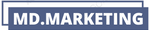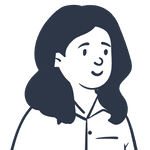How to Set Up a HIPAA-Compliant Gmail Account for Doctors | Step-by-Step Tutorial
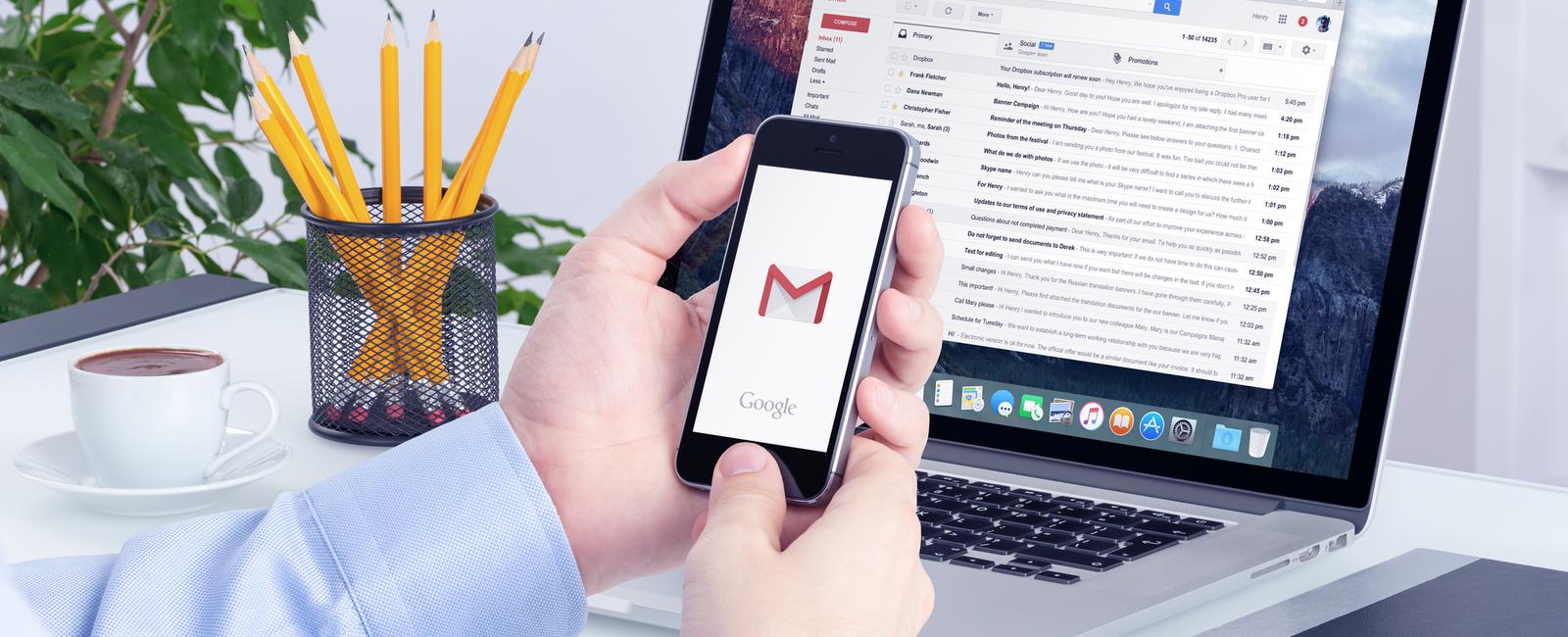
As a healthcare professional, it’s crucial to ensure that your communication with patients and other healthcare providers is HIPAA-compliant. This means that all electronic communication should be secure and protected, including email.
Gmail is one of the most popular email services available, and it’s possible to use it in a HIPAA-compliant manner. In this tutorial, we’ll go over the steps to set up a HIPAA-compliant Gmail account.
Step 1: Sign up for a G Suite account
To use Gmail in a HIPAA-compliant manner, you’ll need to sign up for a G Suite account. G Suite is Google’s suite of productivity tools, including Gmail, Google Drive, and Google Calendar. G Suite is designed for business use and includes additional security features that make it suitable for HIPAA compliance.
To sign up for a G Suite account, go to the G Suite website and choose the plan that’s right for your practice. Once you’ve signed up, follow the prompts to set up your account.
Step 2: Sign a Business Associate Agreement (BAA)
To use G Suite in a HIPAA-compliant manner, you’ll need to sign a Business Associate Agreement (BAA) with Google. A BAA is a legal document that outlines the responsibilities of both parties when it comes to protecting electronic protected health information (ePHI).
To sign a BAA with Google, log in to your G Suite admin console and navigate to the “Security” section. From there, click “Set up HIPAA compliance” and follow the prompts to sign the BAA.
Step 3: Enable Two-Factor Authentication (2FA)
Two-Factor Authentication (2FA) is an additional layer of security that requires users to provide two forms of identification to access their accounts. Enabling 2FA can help prevent unauthorized access to your G Suite account.
To enable 2FA, log in to your G Suite account and navigate to the “Security” section. From there, click “2-Step Verification” and follow the prompts to set up 2FA.
Step 4: Use Secure Email Encryption
To ensure that your emails are secure and protected, it’s recommended to use email encryption. Email encryption is the process of encoding an email message so that only the intended recipient can read it.
To use email encryption with Gmail, you can use third-party email encryption services such as Virtru or Zix. These services integrate with Gmail and provide end-to-end encryption for your emails.
Step 5: Train your staff on HIPAA compliance
It’s essential to ensure that all staff members who have access to your G Suite account are trained on HIPAA compliance. This includes training on how to handle ePHI, how to use G Suite in a HIPAA-compliant manner, and how to recognize and report any potential HIPAA violations.
There are numerous training resources available online, and you may want to consider working with a HIPAA compliance consultant to ensure that your staff is adequately trained.
In conclusion, setting up a HIPAA-compliant Gmail account requires a few extra steps, but it’s essential for protecting ePHI and complying with HIPAA regulations. By following the steps outlined in this tutorial, you can ensure that your communication with patients and other healthcare providers is secure and protected.
Tags
Share
Legal Stuff